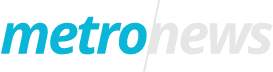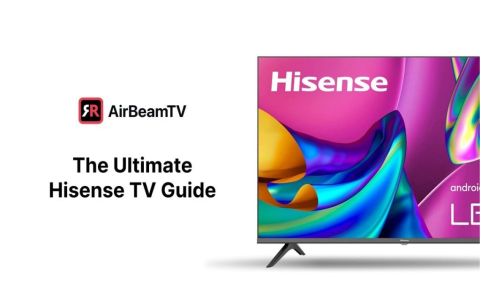Recently, I’ve been trying to figure out how to get the NFL Network on my Samsung TV. It took me a bit of time and trial and error, but I finally figured it out.
First, I turned on my Samsung TV and went straight to the Home screen. On my model, there was an option called “Universal Guide”. I selected that. For newer models, like 2020-2024, you gotta press down from the home screen to find this “Universal Guide”.
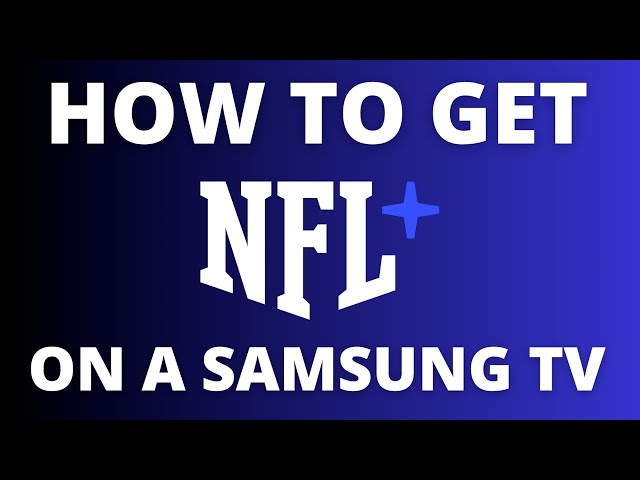
Then I noticed that Samsung TV has a free option called “Samsung TV Plus”. I clicked on it and saw that it has tons of live TV channels. But I was looking specifically for the NFL Network.
Next, I realized I needed to download the NFL Network app. So, I went back to the Home screen and looked for the “Apps” section. My TV model had it right there, easy to find. I selected “Apps” and looked for the NFL Network app in the list.
- If the app is not on the home menu, you just use the directional pad on your remote to go to “Apps”, then select the app you want.
- If you want to add an app to the home screen, go to “Apps”, hit the settings icon in the upper right corner, and highlight the app you want to add. Super simple!
After downloading the NFL Network app, I opened it up. It asked me to log in with either my cable provider or a streaming service account that includes NFL Network. I happened to have a subscription through a streaming service, so I entered those details.
And that was it! I was finally able to watch NFL Network on my Samsung TV. It might take you a few minutes to find everything, but trust me, it’s pretty straightforward.
Hope this helps anyone trying to do the same. Watching my favorite teams and shows on the big screen is the best! Good luck, guys.